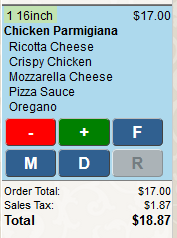Thinking about upgrading to Thr!ve restaurant point-of-sale? We know you'll love the new graphical user interface, the improved performance, and the affordability of iPad or Android tablets as a restaurant point-of-sale order entry option. But we've also made a lot of little changes to the user interface -- that according to our trainer George Yudell -- all add up to some big improvements. He shared his most loved features at the recent Granbury Customer Conference.
1. Smart Coupons. Make it easier for your team to see what coupons might apply to their order with the Smart Coupon feature, available from the options screen OR you can put a button anywhere on the screen. George suggests using the "Promo" category of special offers for those items that you want employees to give away when customers ask.
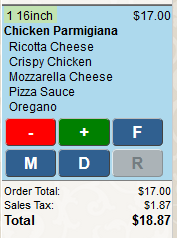 2. Message button right below the item. It can be confusing to add a message to a ticket or an item. Thr!ve makes it simple to understand - the big M right under the item lets you easily add a message.
2. Message button right below the item. It can be confusing to add a message to a ticket or an item. Thr!ve makes it simple to understand - the big M right under the item lets you easily add a message.
3. Deferreds. It's easy to see all your deferred orders right on the orders screen just by selecting the "Deferred" button. You don't have to worry about clearing out the dates.
4. CallerID. We've improved the callerID screen, so it's color coded to show customer status. Now, before you even pick up the phone you'll know if it's a new customer, a loyal customer, or someone with an open order.
5. Full Review. Just touch the $$ total on any order in the orders screen to bring up a full review of that order. If you are looking through orders, this is a time saver
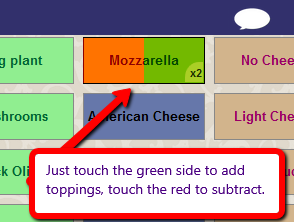 6. Adding toppings. Want to add extra toppings to a pizza? Now its super easy - just touch on the right (green) side of the topping button to add, touch on the left (red) side to subtract. No extra "Add" button to worry about!
6. Adding toppings. Want to add extra toppings to a pizza? Now its super easy - just touch on the right (green) side of the topping button to add, touch on the left (red) side to subtract. No extra "Add" button to worry about!
7. Driver Dispatch. The dispatch screen is clean and simple, easy to use but packed full of functionality like mapping, street view and driver directions.
8. Mapping from the orders screen. Orders can be easily mapped right from the orders screen - you don't have to go to dispatch or look up the customer to do it.
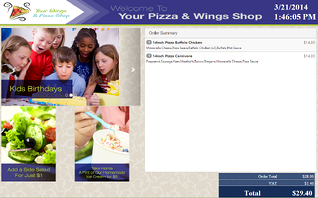 9. Rear Display. Show customers the details of their orders with a graphical mini tablet display that attaches to the back of your order taking station. It's very modern looking and gives you the ability to promote products & services while your customers wait.
9. Rear Display. Show customers the details of their orders with a graphical mini tablet display that attaches to the back of your order taking station. It's very modern looking and gives you the ability to promote products & services while your customers wait.
10. Walk Me product tutorials. Question about how to void an order or close a cash drawer? On screen tutorials will walk you through every step.
11. Approved Sites button. Give employees access to websites you approve of (and only those pre-approved sites), right from within the point-of-sale.
12. Integrated Scheduling. Controlling early clock ins is a sure way to save thousands each year. (Just prevent 4 $10/hr employees from clock in 15 minutes early daily and you'll put $3600 in your pocket). Employees can view and print their schedule right from the POS timeclock area.